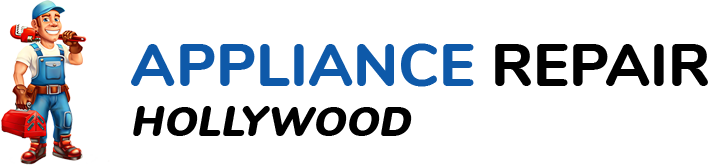Gaming consoles – the magical boxes that transform our living rooms into digital battlefields, racing circuits, and fantasy realms. But, alas, what do we do when our trusty console decides to play a stubborn game of hide-and-seek? Fear not, fellow gamer, for we’re about to embark on a journey of DIY fixes that’ll resurrect your non-responsive gaming console without burning a hole in your pocket.
The Gaming Console Conundrum

Oh, the agony of pressing buttons on your controller while your console remains as silent as a mime in Brooklyn, New York! It’s a gamer’s nightmare, right? Before you start thinking about a costly trip to the repair shop or, worse, bidding farewell to your gaming buddy, let’s dive into the why’s and how’s of non-responsiveness.
Why is Your Console Giving You the Silent Treatment?
Is it a power issue, a software glitch, or perhaps your console is just sulking in a corner? Knowing the enemy is half the battle. We’ll explore common issues that lead to this digital mutiny.
DIY or Die Trying
Now, before you start imagining a console funeral procession, let’s get one thing straight – DIY is not a synonym for “Destroy It Yourself.” We’re not here to wield hammers; we’re here to be the MacGyver of gaming glitches, using everyday tools and a sprinkle of technical know-how.
Troubleshooting Checklist
Power Supply
- Cable Conundrum
- Check all power cables for frays or bends.
- Ensure a snug fit into both the console and the power outlet.
- Test alternative cables – sometimes, they’re trickier than a puzzle in a mystery game.
- Outlet Ordeal
- Verify the power outlet is functional.
- Test other devices to rule out outlet issues.
- Consider switching to a different power outlet – the electrical gremlins might be playing games.
- Adapter Antics
- If your console uses an adapter, inspect it for damage.
- Test with a different adapter if available.
- Be as thorough as Sherlock Holmes in solving the case of the missing power.
Console Connections
- Cable Capers:
- Examine HDMI/AV cables for wear and tear.
- Ensure a secure connection between the console and your TV or monitor.
- Swap out cables and try different ports – a faulty cable can be sneakier than a stealth mission.
- Port Predicament:
- Confirm your TV or monitor is functioning correctly.
- Test the console on a different display to rule out TV issues.
- It’s like dating; sometimes, a change of scenery makes all the difference.
- Cable Swap Dance:
- Mix and match cables to troubleshoot.
- It’s like a dance party for your cables – sometimes they just need a different partner.
System Software
- Update Odyssey:
- Check for system updates and install them.
- Ensure your console is running on the latest firmware.
- Missing updates are like skipping pages in a thriller novel – you’re bound to miss something crucial.
- Hard Reset Ritual:
- Perform a hard reset – hold that power button until it’s a true power move.
- It’s like a digital cleanse for your console’s soul.
- Release any trapped electrons or digital demons causing mischief.
- Firmware Fandango:
- If issues persist, consider reinstalling system firmware.
- Follow the console-specific instructions for a firmware reinstallation.
- It’s like giving your console a digital spa day – refreshing and rejuvenating.
This troubleshooting checklist is your first line of defense against a non-responsive console. Take it step by step, and who knows, you might unveil the mystery behind the gaming glitches.
Overheating Issues
Cleaning the Console
- Dust Detox:
- Remove dust and debris from your console vents using a can of compressed air.
- Think of it as a spa day for your console – blow away those digital cobwebs.
- Be thorough; dust is the silent killer of gaming performance.
- Ventilation Vacation:
- Ensure your console has ample space for ventilation.
- Don’t suffocate it in the entertainment center – consoles need room to breathe.
- Consider a change in console placement for better airflow.
- Compressed Air Concerto:
- Use compressed air to clean other components, like the fan.
- A clean fan is a happy fan – no one likes a grumpy, overheated console.
- Conduct this maintenance regularly; prevention is the best cure.
External Cooling Solutions
- Fan-tastic Support:
- Invest in external cooling fans designed for your console model.
- They’re like the bodyguards of the gaming world – keeping your console cool under pressure.
- Follow installation instructions meticulously for optimal performance.
- Strategic Placement:
- Place your console in a well-ventilated area.
- Avoid trapping it in a cabinet or tight space.
- Common sense prevails – cool air in, hot air out.
- Cooling Pads Parade:
- Consider using cooling pads underneath your console.
- They’re like a cool breeze on a hot summer day – soothing and effective.
- Check compatibility with your console model before purchasing.
By tackling overheating issues head-on, you’re ensuring your console stays chill even during the most intense gaming sessions. Keep it cool, and you’ll be back to dominating the digital realms in no time!
Storage and Memory

Insufficient Storage
- Delete-a-Thon:
- Remove unnecessary files, games, and applications.
- It’s time for a digital spring cleaning – make space for the games that truly matter.
- Check for forgotten downloads hiding in the depths of your storage.
- External Lifesaver:
- Transfer data to an external drive.
- External drives are like the attics of the gaming world – a safe place for memories.
- Ensure your external drive has ample space and is compatible with your console.
- Upgrade Quest:
- Consider upgrading your console’s internal storage if possible.
- It’s like giving your console a storage expansion potion – more space, more adventures.
- Check your console’s specifications for compatible upgrades.
Memory Issues
- Cache Cleanup:
- Clear cache and temporary files from your console.
- Think of it as decluttering – a tidy console is a responsive console.
- Follow console-specific instructions to perform a cache cleanup.
- Reorganize Rodeo:
- Reorganize game data on your storage.
- It’s like rearranging furniture for better feng shui – a balanced and harmonious gaming experience.
- Group similar games and applications for easy access.
- RAM Ramp-Up:
- Consider upgrading your console’s RAM if applicable.
- More RAM means smoother multitasking and gameplay.
- Check your console’s specifications for RAM upgrade options.
Addressing storage and memory issues not only boosts your console’s performance but also ensures you have ample space for the latest gaming adventures. It’s time to optimize and make room for the gaming greatness that awaits!
Controller Problems
Connectivity Challenges
- Battery Blues:
- Check the battery level of your controller.
- Low battery levels can lead to connection issues.
- Swap out batteries or recharge as needed.
- Reconnect Rodeo:
- Ensure a stable connection between the controller and the console.
- Reconnect the controller using the console’s pairing process.
- It’s like a digital handshake – make sure they’re on friendly terms.
- Backup Buddy:
- Test with a different controller if available.
- Sometimes, controllers need a sick day – have a backup ready.
- Confirm if the issue lies with the controller or the console.
Controller Calibration Conundrum
- Settings Safari:
- Calibrate the controller through the system settings.
- Follow console-specific calibration procedures.
- It’s like tuning an instrument – precision matters.
- Console Calibration Tools:
- Use console-specific calibration tools if available.
- These tools are designed to fine-tune controller sensitivity.
- Keep your controller in sync with the gaming orchestra.
- Firmware Fiesta:
- Check for controller firmware updates.
- Outdated firmware can lead to performance issues.
- A quick firmware update might be the remedy.
Navigating through controller problems requires a mix of technical finesse and a dash of common sense. By addressing connectivity and calibration issues, you’ll be back in the gaming saddle, ready to conquer virtual worlds with finesse!
Online Connectivity
Network Troubleshooting
- Internet Expedition:
- Test your internet connection speed.
- Slow speeds can result in lag and disconnections.
- Consider an internet speed test for accurate results.
- Outage Oracle:
- Check for service outages from your internet service provider.
- Sometimes, the problem lies beyond your gaming realm.
- Contact your provider for outage updates and resolution.
- Router Reckoning:
- Adjust router settings for optimal gaming performance.
- Port forwarding and Quality of Service (QoS) settings can make a significant difference.
- Consult your router’s manual or online resources for guidance.
Multiplayer Mayhem
- Subscription Status Check:
- Verify the status of your online gaming subscription.
- Expired subscriptions can hinder multiplayer access.
- Renew or activate your subscription as needed.
- Wired Warrior:
- Test your console with a wired internet connection.
- Wired connections are often more stable than Wi-Fi.
- Use an Ethernet cable for a direct connection to your router.
- Game Support Gambit:
- Contact the support team of the game you’re playing.
- Game-specific issues may require assistance from the developers.
- Provide detailed information about the problem for a quicker resolution.
Ensuring a stable online connection is crucial for an uninterrupted gaming experience. By addressing network and multiplayer issues, you’ll be back to dominating the online arena in no time!
Advanced Fixes
Safe Mode Operations
- Safe Mode Boot:
- Boot your console in safe mode.
- This can help identify and resolve software-related issues.
- Follow console-specific instructions for entering safe mode.
- Database Rebuild (PlayStation):
- If using PlayStation, consider rebuilding the database.
- This process can optimize system performance.
- Access this option in safe mode and let the console work its magic.
- Factory Reset Fandango:
- Consider a factory reset as a last resort.
- This will revert your console to its default settings.
- Back up important data before taking this drastic step.
Hardware Inspection
- Brave the Console Interior (Out of Warranty):
- If your console is out of warranty, cautiously open it.
- Inspect for visible damage, loose connections, or burnt components.
- Handle with care, and only proceed if you’re comfortable with hardware.
- Professional Repair Pondering:
- If hardware issues persist, seek professional repair.
- Professional technicians can diagnose and fix internal problems.
- Check with the console manufacturer or authorized repair centers.
Addressing advanced fixes requires a cautious approach. While safe mode operations can resolve many software issues, delving into the hardware realm should only be attempted if you’re confident and the console is out of warranty. If in doubt, seeking professional help is the wisest course of action.
Encouragement for Proactive Maintenance
In the ever-evolving realm of gaming, proactive maintenance is the key to a long and healthy console life. Regularly check for updates, clear out the digital cobwebs, and keep an eye on your console’s well-being. A little care goes a long way in ensuring uninterrupted gaming adventures.
As you bid farewell to the non-responsive blues, remember, you’re not just a gamer; you’re the hero of your gaming saga. May your console always be responsive, and your victories be legendary. Happy gaming!
FAQ – DIY Fixes for a Non-Responsive Gaming Console
Q1: Why is my gaming console not turning on?
A: There could be various reasons, including power supply issues or a malfunctioning adapter. Check your power cables, verify the outlet’s functionality, and test alternative cables and adapters.
Q2: My console is connected, but there’s no display on my TV. What should I do?
A: This might be a connectivity issue. Examine HDMI/AV cables for damage, ensure a secure connection, and try different cables or ports. Confirm that your TV or monitor is functioning correctly.
Q3: How do I fix overheating issues with my console?
A: Clean your console vents using compressed air, ensure proper ventilation, and consider external cooling solutions like cooling fans or pads. Placing your console in a well-ventilated area can also help prevent overheating.
Q4: My controller is not responding. What steps can I take?
A: Check the battery level, reconnect the controller, and test with a different controller if available. Calibrate the controller through system settings, use console-specific calibration tools, and ensure the firmware is up to date.
Q5: What should I do if I’m experiencing online connectivity issues?
A: Test your internet connection, check for service outages, and adjust router settings. Verify your online gaming subscription status, try a wired connection, and contact the game’s support for assistance if needed.
Q6: When should I consider advanced fixes like a factory reset?
A: Advanced fixes, including factory resets, should be a last resort. Before taking such steps, try safe mode operations, rebuilding the database (for PlayStation), and consider professional help if hardware issues persist.
Q7: Can I open my console for inspection?
A: If your console is out of warranty, you can cautiously open it to inspect for visible damage or loose connections. However, be mindful and proceed only if you’re comfortable with hardware. Seek professional help if in doubt.
Q8: How often should I perform maintenance on my gaming console?
A: Regular maintenance is crucial for optimal performance. Check for system updates, clear cache and temporary files, and ensure proper ventilation. Conduct these tasks periodically to prevent issues and extend your console’s lifespan.