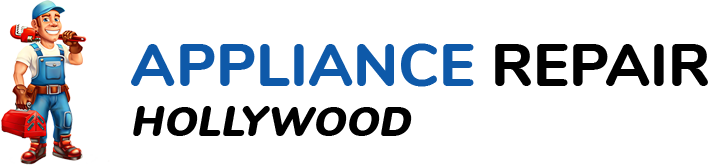Ah, the joy of a movie night or binge-watching your favorite series – until your television screen starts doing a funky dance, flickering like it’s trying to show off its disco moves. Fret not! We’ve all been there, frustrated and wondering if our beloved TV has suddenly developed a rebellious streak.
Why is this flickering fuss such a big deal?
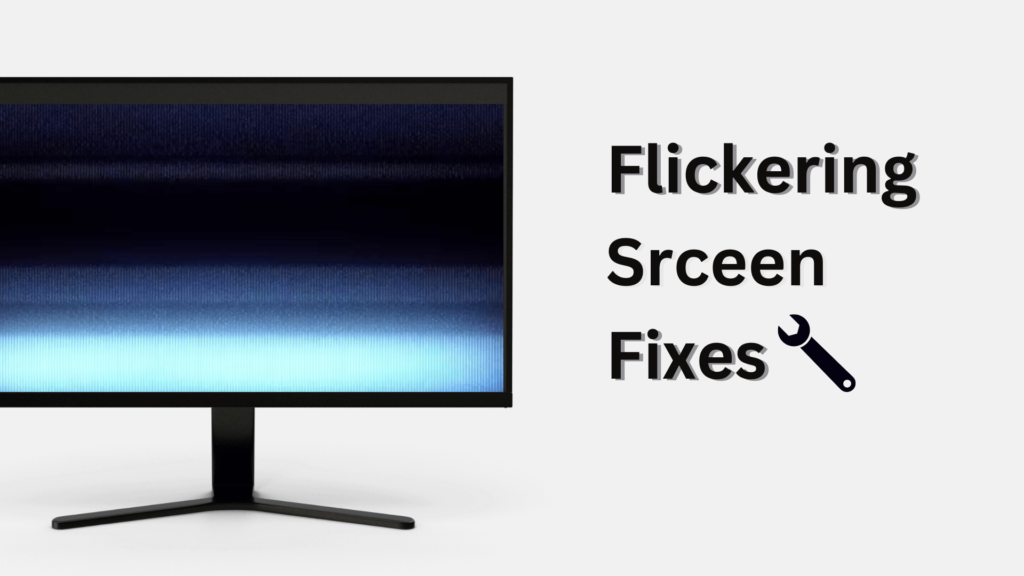
In the heart of Brooklyn, New York, where every pixel should be on its A-game, a flickering TV screen can be a real party pooper. It’s not just about aesthetics; a flickering screen can disrupt the immersive experience and turn your entertainment haven into a technological horror show.
So, what’s the game plan here?
No need to grab a sledgehammer just yet. Before you contemplate turning your living room into a DIY disaster zone, let’s explore some troubleshooting tips that might just save the day and let you get back to enjoying your shows without the unwanted strobe effect. Ready to tackle this glitchy challenge head-on? Let’s dive in!
Common Causes of Flickering: Unveiling the Culprits
Loose or Damaged Cables
- HDMI, VGA, or Other Connection Woes:
- Check for loose connections on both ends of your cables.
- Swap out cables if they show signs of wear or damage.
- Power Cable Predicaments:
- Ensure your power cable is snugly plugged in.
- Swap out a damaged power cable with a new one.
Faulty Hardware Components
- Inadequate Power Supply:
- Confirm your TV is receiving a stable power supply.
- Invest in a stabilizer to prevent power fluctuations.
- Malfunctioning Internal Components:
- Update your graphics card drivers.
- Consult your TV manufacturer’s guidelines for hardware diagnostics.
External Interference
- Electronic Devices Playing Spoiler:
- Keep electronic devices causing signal interference away from your TV.
- Identify and relocate potential interference sources.
- Environmental Factors in the Limelight:
- Consider the impact of lighting and other environmental factors on your TV signal.
- Minimize these factors to improve signal stability.
Unraveling the mystery behind your flickering screen often involves a bit of detective work. Start with these common culprits, and you might just save yourself from a major TV-induced headache. But wait, there’s more – stay tuned for the next steps in our troubleshooting saga!
Initial Checks and Precautions: Setting the Stage for Success
Ensure Proper Power Supply
Before delving into the intricacies of cable wrangling and hardware diagnostics, let’s kick things off with the basics – power.
- Check Power Cables and Outlets:
- Ensure your TV is connected to a functioning power outlet.
- Examine the power cable for any visible damage or fraying.
- Verify Power Fluctuations and Stabilize:
- Investigate if power fluctuations are affecting your TV.
- Consider using a stabilizer to safeguard against voltage irregularities.
Examine the Remote Control
Don’t underestimate the power of a tiny device in the palm of your hand. Your remote control might hold the key to resolving the flickering menace.
- Replace or Recharge Batteries:
- If your remote seems sluggish or unresponsive, try swapping out the batteries.
- Opt for rechargeable batteries for a more eco-friendly solution.
- Confirm Proper Functioning:
- Ensure that the remote control’s infrared signal is reaching your TV sensor.
- If issues persist, consider using the TV’s built-in controls temporarily.
By starting with these preliminary checks and precautions, you’re laying the groundwork for a smoother troubleshooting journey. After all, sometimes the solution is as simple as a fresh set of batteries or a stable power supply. Stay tuned for the next steps as we unravel the complexities of a flickering TV screen!
Cable and Connection Checks: Untangling the Web of Woes

Inspect HDMI, VGA, or Other Cables
Now that we’ve ensured a stable power foundation, let’s turn our attention to the intricate web of cables that connects your entertainment hub. It’s time to play detective and uncover any potential cable conundrums.
- Replace Damaged or Loose Cables:
- Visually inspect all cables for signs of wear, bends, or kinks.
- Swap out damaged or loosely connected cables to eliminate potential signal disruptions.
- Ensure Secure Connections on Both Ends:
- Confirm a snug fit at both the TV and device ends of your cables.
- Consider using cable ties or clips to organize and secure cables.
Power Cable Troubleshooting
The power cable, often overlooked in the cable chaos, can be a sneaky contributor to flickering screens. Let’s shine a spotlight on potential power-related issues.
- Check for Loose Connections:
- Confirm that the power cable is securely plugged into both the TV and the power outlet.
- Wiggle the cable gently to ensure there are no loose connections.
- Replace Damaged Power Cables:
- Examine the power cable for any visible damage, cuts, or fraying.
- If damage is detected, swap it out with a new, undamaged power cable.
Ensuring a robust cable infrastructure is crucial in banishing flickering gremlins. These cable and connection checks set the stage for a more stable viewing experience. Stick with us as we navigate deeper into the realms of hardware diagnostics and external interference!
Hardware Diagnostics: Decoding the TV’s Inner Workings
Power Supply Issues
Your TV’s internal machinery plays a pivotal role in delivering a seamless visual experience. Let’s dive into potential power supply problems and how to give them a digital check-up.
- Verify the TV’s Power Supply:
- Ensure your TV is receiving a stable and adequate power supply.
- Consider using a dedicated power socket to minimize interference.
- Test with an Alternative Power Source:
- If possible, try plugging your TV into a different power outlet.
- Assess if the flickering persists with an alternative power source.
Graphics Card and Internal Components
The heart of your TV’s performance lies within its graphics card and internal components. Let’s explore how to keep these digital organs in tip-top shape.
- Update Graphics Card Drivers:
- Check for the latest updates for your TV’s graphics card.
- Follow the manufacturer’s instructions to install any available updates.
- Consult Manufacturer’s Guidelines for Diagnostics:
- Refer to your TV’s user manual or the manufacturer’s website for diagnostic procedures.
- Follow step-by-step instructions for a thorough internal check-up.
By addressing power supply issues and ensuring the health of internal components, you’re taking proactive steps to resolve potential flickering triggers. Stick around as we venture into the territories of external interference and environmental considerations, uncovering more secrets to reclaim your seamless viewing pleasure!
Environmental Considerations: Taming the Flickering Beast
Identify Potential Interference Sources
As we navigate through the troubleshooting maze, it’s time to turn our attention to external interference – the sneaky culprit that can disrupt your TV’s signal and lead to that vexing flickering.
- Keep Electronic Devices at Bay:
- Ensure other electronic devices are at a safe distance from your TV.
- Items like cordless phones and routers can interfere; relocate them if needed.
- Locate and Relocate Potential Interference Sources:
- Conduct a visual scan of your entertainment setup for potential signal disruptors.
- Relocate items emitting strong signals or causing interference.
Environmental Factors in the Limelight
Beyond electronic devices, the environment itself can play a role in the flickering drama. Let’s shed some light on how to minimize these environmental influences.
- Consider the Impact of Lighting:
- Evaluate the effect of natural and artificial lighting on your TV screen.
- Adjust the room’s lighting to minimize glare and reflections.
- Minimize Other Environmental Factors:
- Identify any additional environmental factors affecting your TV’s signal.
- Make adjustments, such as repositioning furniture, to optimize signal stability.
By addressing external interference and environmental factors, you’re tackling potential causes of flickering at their source. Hang tight as we approach the final chapters of our troubleshooting guide, where we’ll explore the realms of software updates, professional assistance, and the art of keeping your TV in tip-top shape!
Software and Firmware Updates: Keeping Things Fresh and Snappy
Check for TV Firmware Updates
Your TV, like any smart device, can benefit from a digital tune-up now and then. Let’s explore the importance of firmware updates and how they can breathe new life into your viewing experience.
- Consult the Manufacturer’s Website:
- Visit the official website of your TV’s manufacturer for firmware update information.
- Look for a dedicated support or downloads section.
- Follow Step-by-Step Instructions:
- Download the latest firmware update for your specific TV model.
- Follow the provided instructions carefully to install the update.
Professional Assistance: When in Doubt, Seek Help
If the flickering fiend refuses to budge, it might be time to call in the cavalry. Professional assistance can provide insights and solutions beyond the scope of DIY troubleshooting.
- Obtain Relevant Information About the Issue:
- Document the specifics of the flickering issue, such as when it occurs and its frequency.
- Note down any error messages or unusual behaviors exhibited by the TV.
- Follow Remote Troubleshooting Provided by Support:
- Many manufacturers offer remote troubleshooting assistance.
- Cooperate with support personnel, following their guidance to diagnose and potentially resolve the issue.
Embracing regular software updates and seeking professional guidance when needed ensures your TV stays at the top of its game. Stay with us as we wrap up our troubleshooting journey, summarizing key tips and encouraging regular maintenance for a flicker-free future!
A Flicker-Free Future Beckons
In the grand saga of troubleshooting your flickering television screen, we’ve navigated through a myriad of possibilities, from unruly cables to the inner workings of your TV’s digital heart. Now, let’s tie it all together and set the stage for a flicker-free future.
Summarize Key Troubleshooting Tips
Recap the essential takeaways to ensure your TV remains a beacon of uninterrupted entertainment:
- Cable and Connection Checks: Regularly inspect and secure cables to prevent signal disruptions.
- Hardware Diagnostics: Keep an eye on the power supply and update internal components for optimal performance.
- Environmental Considerations: Manage external interference and minimize environmental factors affecting your TV’s signal.
- Software and Firmware Updates: Embrace regular updates to keep your TV’s software in peak condition.
- Professional Assistance: Don’t hesitate to seek help when DIY solutions fall short.
Encourage Regular Maintenance
Like any treasured possession, your TV benefits from a bit of tender loving care. Consider these habits for ongoing maintenance:
- Dust Off Regularly: Keep your TV and its surroundings dust-free to prevent internal issues.
- Ventilation Matters: Ensure your TV has proper ventilation to prevent overheating.
- Update Smart Features: If applicable, keep your TV’s smart features and apps updated for smooth functionality.
As you embark on your flicker-free journey, remember: a well-maintained TV is a happy TV. Cheers to uninterrupted movie nights and glitch-free binge-watching!
Frequently Asked Questions (FAQ)
Q1: Why is my TV screen flickering?
A: Flickering screens can stem from various issues, including loose cables, power supply problems, interference from electronic devices, or internal hardware malfunctions.
Q2: How can I fix loose or damaged cables?
A: Inspect all cables for wear or damage. Replace damaged cables and ensure secure connections on both ends. Consider using cable ties to organize and secure cables.
Q3: My TV has a stable power supply, but the screen still flickers. What should I do?
A: Check for firmware updates on the manufacturer’s website and install them. If issues persist, seek professional assistance for a more in-depth diagnosis.
Q4: How do I minimize external interference?
A: Keep electronic devices causing signal interference away from your TV. Conduct a visual scan for potential interference sources and relocate them if needed.
Q5: Can environmental factors contribute to flickering?
A: Yes, lighting and other environmental factors can affect your TV’s signal. Adjust room lighting to minimize glare and reflections, and identify additional factors that may impact signal stability.
Q6: Is it necessary to update my TV’s firmware regularly?
A: Yes, regular firmware updates ensure your TV’s software is optimized for performance and can help address known issues and bugs.
Q7: When should I seek professional assistance?
A: If DIY troubleshooting steps don’t resolve the issue, or if you are uncertain about performing hardware diagnostics, it’s advisable to contact the TV manufacturer’s support for expert assistance.
Q8: How often should I perform maintenance on my TV?
A: Regularly dust off your TV and its surroundings to prevent internal issues. Ensure proper ventilation and update smart features and apps periodically for smooth functionality.